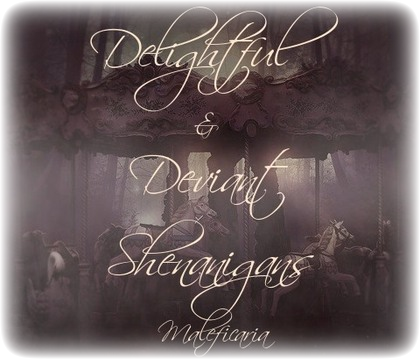Photoshop for Newbs: Easy intricate Designs
| Author: |
vXVampre |
| VR Publish Date: |
Jan 20 2007 |
Photoshop for Newbs: Easy intricate Designs
Warning
Various versions may interfere with instructions, best used with Photoshop 7.0.
Intro
In this article I will instruct how to create easily yet intricate designs in Photoshop.
To begin one must be sure to have all the proper windows open. In the Window tab on the tool
bar at the top of the screen all of the following should be checked. Tools, Options, History, and
Layers. Having more is not necessary for this project and may get in the way.
Starting a new document
1. With your mouse select File, New... (Ctrl+N)
2.Name your document something simple, ex "Design1"
3. Change the width to 500 pixels then the height 500 pixels
4. Select Transparent in the "Contents" section.
5. Click OK
The Base
1. Select the Paint Bucket Tool (G) If it doesn't appear on the tool bar then Right click the
Gradient tool, which looks like a small box filled in, and select the paint bucket icon on the small
menu.
2. Double click the Foreground color, it's usually black square over a white square. When double
clicking a color spectrum should appear. Select your Favorite color.
3. Double click the Background color (the white square mentioned above) change this to your
second favorite color.
4. Click the document and it should turn completely the color of your choice.
Difference Clouds
1. Select Filter, Render, Difference Clouds
2. Hit Ctrl+F rapidly and see the effects.
3. Stop when satisfied with the color mixture.
Twist it up
1. Select Filter, Distort, Twist
2.Pull the drag arrow to the far right or type 999 then select OK
"Refrigerate"
1. Select Filter, Artistic, Plastic Wrap
2. Leave the default, Hit OK
"Butterfly effect"
1. In your Layers tab on your side window right click your layer and select duplicate.
2. Click OK leaving the Default name.
3. Select the top layer on the menu, it also over laps the lower level.
4. Select Edit, Transform, Flip Horizontal
5. Your entire Image is now a reflection of its self. In the Layers tab where the Blending mode
appears as "Normal" select the arrow and on the menu select Lighten.
6. Your Image is now horizontally symmetrical.
More symmetrical
1. Hit Ctrl+E to make your two layers fuse into one.
2. Duplicate your Layer
3. Select the top layer
4. Select Edit, Transform, Flip Vertical
5. Make the Top layer in Lighten mode and combine layers with Ctrl+E
6. Your image is now horizontally and vertically symmetrical.
Color changes?
1. Hit Ctrl+U bringing up the Hue/Saturation tool
2. A hue will change the actual colors, Saturation will change how intense the colors are or make
it black and white. Lightness can range the image to solid black to solid white and all in between
in brightness.
3. Checking the colorize box will make the Image mono chromatic with any color of choice
brightness and saturation.
Saving
1. Select File, Save as...
2. Choose a memorable location then hit Save
3. To convert to a JPEG to upload to an online location, select File, Save as...
4. Hit the down arrow in the Format box and select JPEG
5. Rename appropriately
End
Now you are finished, If you are not satisfied with your design try again and experiment with the
filters used here more. In my next article I will discuss more advanced designing techniques.
vXVampre
Chris

|
| Times Rated: | 959 |
| Rating: | 9.751 |
NEW MEMBERS
Leech (2)
03:06 - December 14 2025

Sycophant (6)
18:15 - December 07 2025

Vexer (13)
08:32 - December 05 2025
REAL VAMPIRES LOVE VAMPIRE RAVE
Vampire Rave is a member of
Page generated in 0.0483 seconds.